What is a contact?
A contact is a unique set of attributes that are assigned to a customer. These attributes are termed contact fields in Freshsurvey and include name, email, phone number, company name and more.
Contact vs list vs segment
- A contact refers to the unique attributes that are assigned to a single customer or respondent. Contacts can be grouped to create lists or segments
- As explained above, lists are a one-time grouping of contacts
- A segment refers to a grouping of contacts based on a specific set of conditions. Any contacts that match the conditions (even after the segment is created) will be added to the segment.
Create a contact
To create a new contact in your Freshsurvey account:
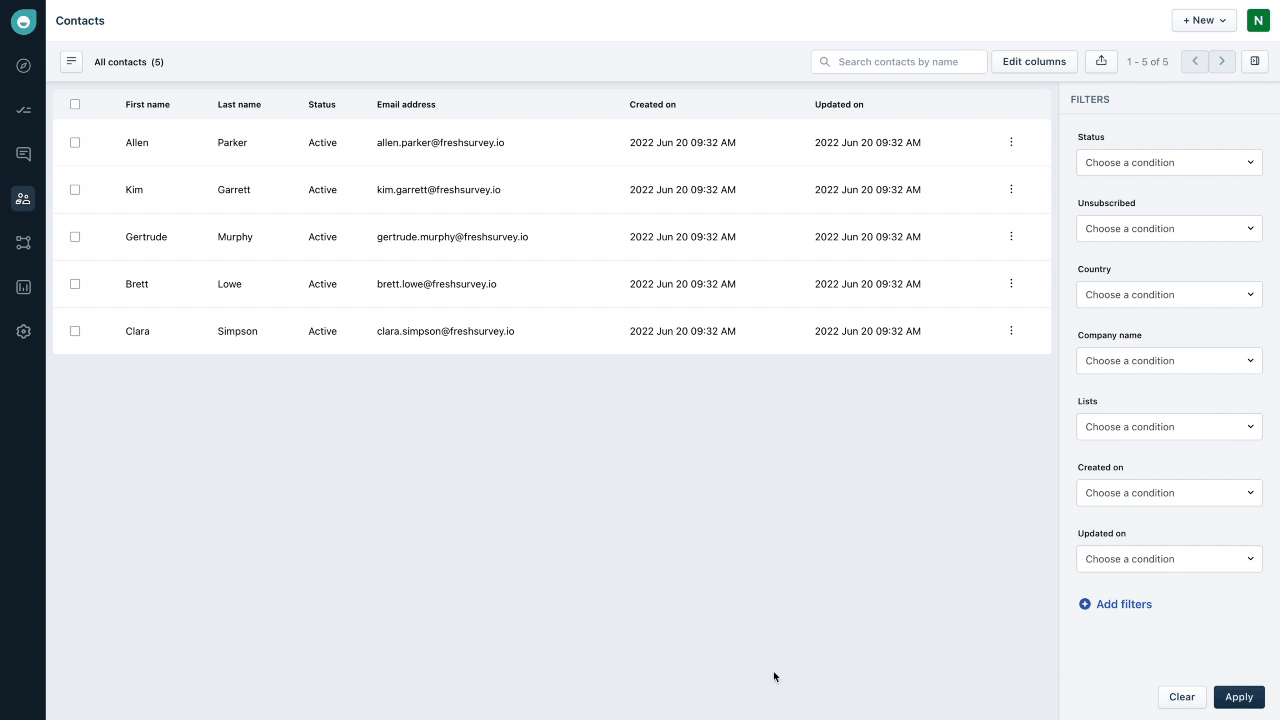
1. Click on the +New button to the top-right corner of any screen and click ‘Contact’
2. Add both basic and custom information for the contact. Mandatory fields are marked with an asterisk
3. Once all the details are added, click 'Save' to register the contact.
Note: Once a contact has been added, you can only add additional ones by clicking the +New button at the top right corner.
Import contacts in bulk
If you have a contacts list on a spreadsheet upload it to Freshsurvey to import it into Freshsurvey.
Important: Ensure your emails are in a column labeled “Email.” This is so that we can recognize the contacts' email addresses.
To import contacts:

1. Click on the '+New' button at the top right corner of any screen, and click on ‘Import contacts’ to access the file upload menu.
2. Upload your list using the ‘Upload’ option. Contacts can be imported by uploading CSV, XLS and XLSX files.
3. Match the fields to the file columns specified and click ‘Save’
Note: During import, contacts can be added to a new or an existing list. Learn more about lists here
Contact status
The Contact tab stores the contact data for everyone you've surveyed, no matter what channel you’ve used. The contact tab highlights the types of contact statuses.
1. Active
Active status holders are all the respondents that you have sent (or scheduled) a survey, except those who have unsubscribed or bounced.
2. Inactive
An intermittent state that can be set by the user to stop sending any surveys to certain customers.
3. Unsubscribed
These users are customers who have voluntarily opted out to receive any future surveys from your company. Customers can unsubscribe via a link in your survey email's footer.
4. Blocked
Like customers who've unsubscribed, these customers do not receive any surveys. However, the key difference is that blocked contacts need to be manually added to the blocklist by a Freshsurvey account user.