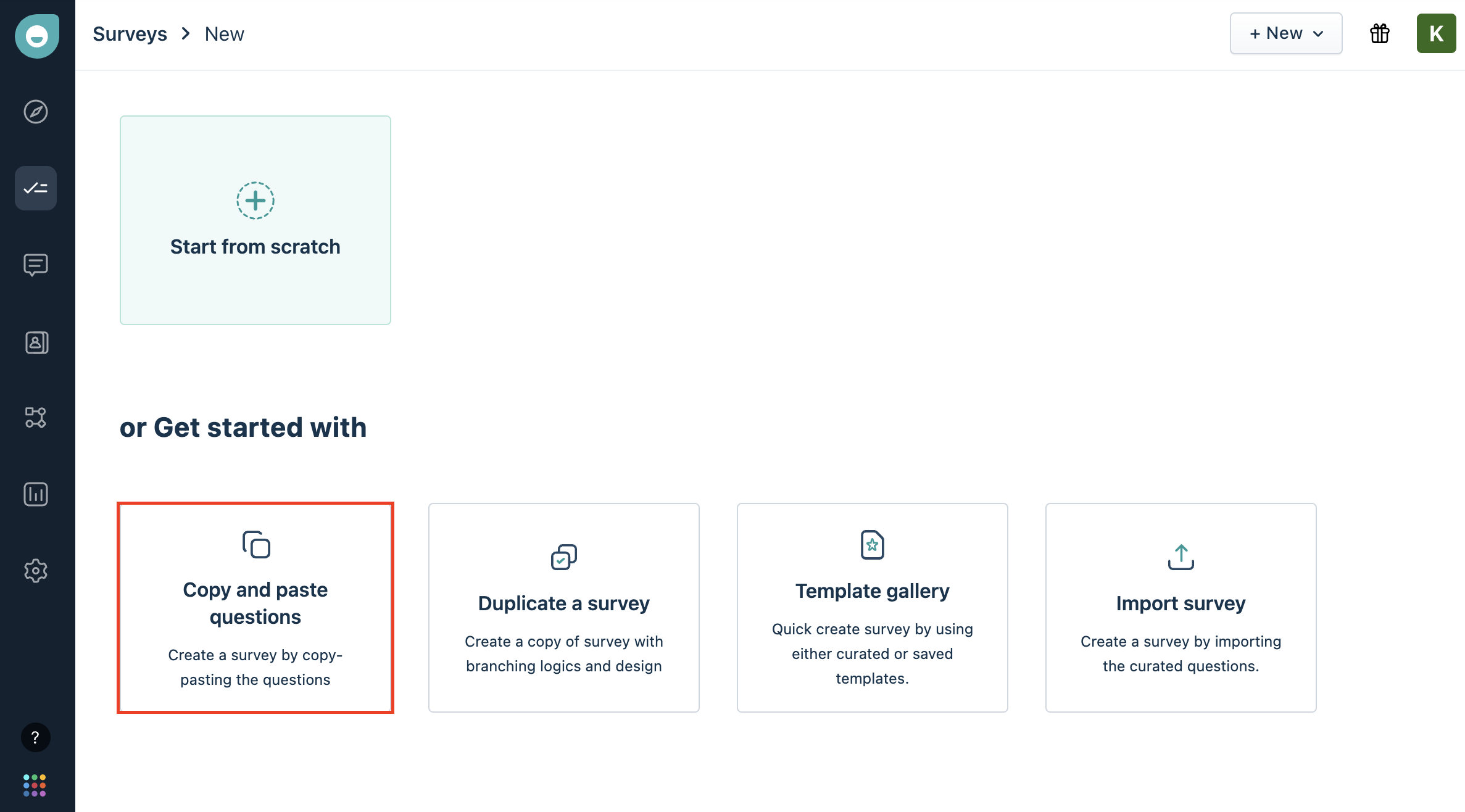By utilizing the 'Copy and paste questions' feature on the New Survey creation screen, you can expedite the setup of your survey effortlessly.
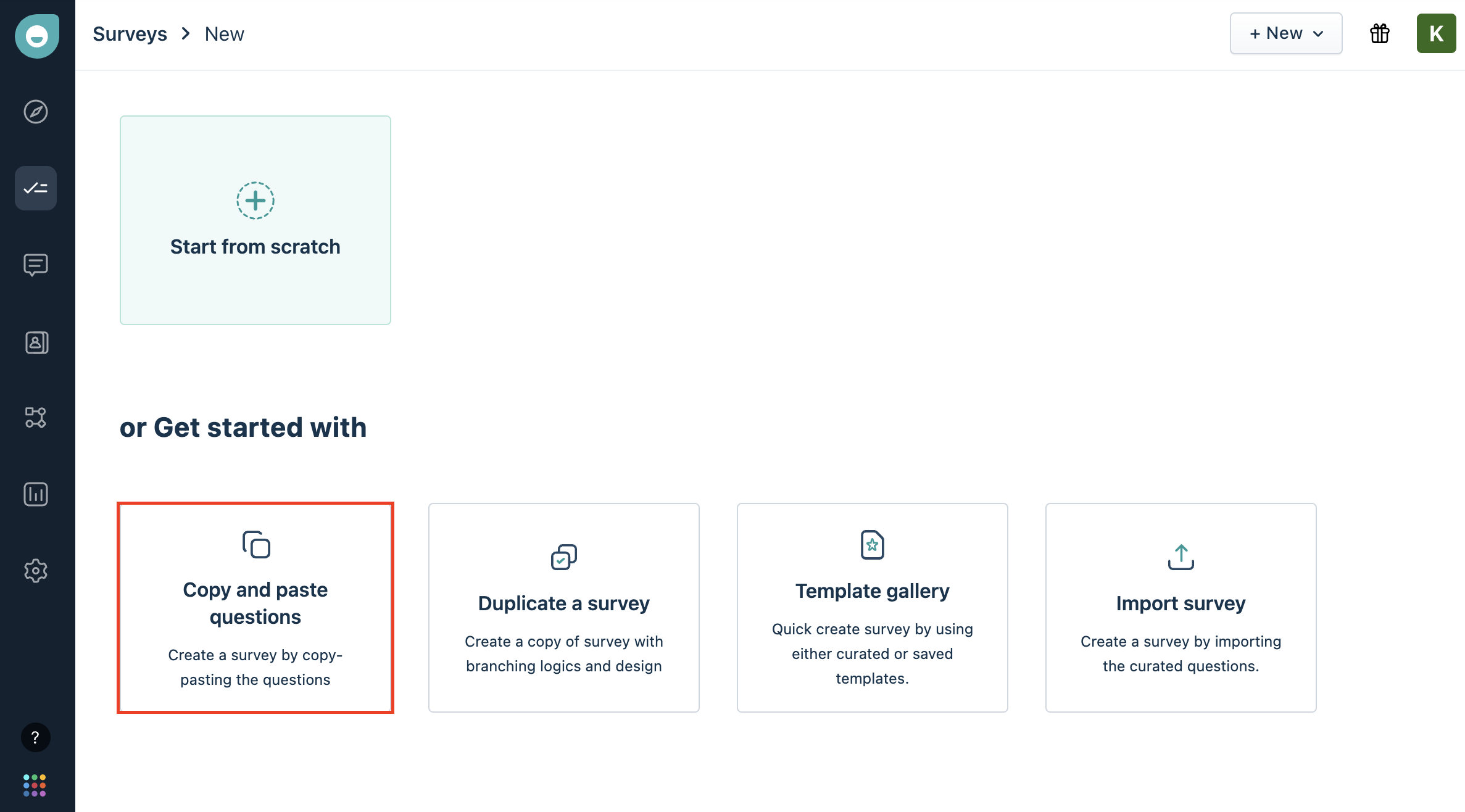
By default, the system recognizes two question types: 'Multichoice - Single answer' and 'Long text answer.' No advanced tags are required for these types; simply separate each question with a blank line. For 'Multichoice - Single answer' questions, list the choices one below the other without any blank lines in between.
If you want to introduce other question types or specify configurations, you can do so by adding the type and configuration as tags following the question in the same line.
For a clearer understanding of the accepted formatting, refer to the examples below:
Example 1 (SIMPLE):
If we wish to create a simple survey with 1st question as Multichoice - Single answer and a Long text answer, add the questions as below:
What did you like the most about your interaction with us?
Support agent's listening/communication skills
Support agent's courteousness
Service wait time
Support agent's knowledge
Query resolution
Do you have any additional feedback to share with us?
Note:
In the above, since both Multichoice - Single answer and Long text answer are default question types, users need not add any tags specifically to identify the questions.
If no Thank you message is provided in the questionnaire, we will add the default Thank you message template to the survey.
Example 2 (ADVANCED):
If we wish to create a survey with 1st question as 10 scale smiley CSAT question and mark it as a mandatory question followed by 2nd question as Textbox - Email (Mandatory question) and then a custom Thank you, add the questions as below:
How satisfied were you with the service? [CSAT] [10] [SMILEY]
Could you help us with your email address? [EMAIL] [REQUIRED]
Thank you for your wonderful feedback. [THANKYOU]
Below are the supported question types and the TAG formats to be used;
Question type | Supports copy/paste questions |
Prompt | No |
CSAT question type | Yes (Supported only with tag ‘[CSAT]’) If the point scale is not mentioned, we will consider it as 5 scale If the rating type is not mentioned, we will consider it as STAR By default, we will use the ‘Very dissatisfied-Very satisfied’ preset and ‘Show only low and high labels’ display label configuration.
Note: Only 1 CSAT question can be added per survey.
|
CES Theme or question type | Yes (Supported only with tag ‘[CES]’) If the point scale is not mentioned, we will consider it as 5 scale If the rating type is not mentioned, we will consider it as STAR By default, we will use the ‘Very dissatisfied-Very satisfied’ preset and ‘Show only low and high labels’ display label configuration.
Note: Only 1 CES question can be added per survey.
|
NPS question type | Yes (Supported only with tag ‘[NPS]’) By default, we will use a ‘1-10’ point scale. By default, we will use the ‘Very unlikely-Very likely preset and ‘Show only low and high labels’ display label configuration.
Note: Only 1 NPS question can be added per survey.
|
Rating scale | Yes (Supported only with tag ‘[RATING]’) If the point scale is not mentioned, we will consider it as 5 scale If the rating type is not mentioned, we will consider it as STAR By default, we will use the ‘Very dissatisfied-Very satisfied’ preset and ‘Show only low and high labels’ display label configuration.
|
Yes/No | Yes (Supported only with tag ‘[YES-NO]’) |
Multichoice - Single answer (List/Dropdown)
| Yes (Default, supported with or without tag ‘[MULTICHOICE-SINGLE]’) Choices can be entered in a new line. If the choice is less than or equal to 10, we will consider it as a LIST type. If the choice is greater than 10, we will consider it as a DROPDOWN type.
|
Multichoice - Multiple answers | Yes (Supported only with tag ‘[MULTICHOICE-MULTIPLE]’) |
Long text answer | Yes (Default, supported with or without tag ‘[LONGTEXT]’) |
Matrix rating scale (Radio/ Checkbox) | No |
Rank order | Yes (Supported only with tag ‘[RANK]’) |
Textbox (Text) | Yes (With tag ‘[TEXT]’) |
Textbox (Phone) | Yes (With tag ‘[PHONE]’)
|
Textbox (Email) | Yes (With tag ‘[EMAIL]’)
|
Textbox (URL) | Yes (With tag ‘[URL]’)
|
Number | Yes (With tag ‘[NUMBER]’) |
Date and Time (Date only) | Yes (With tag ‘[DATE]’)
|
Date and Time (Date and Time) | Yes (With tag ‘[DATETIME]’)
|
Message | Yes (With tag ‘[MESSAGE]’) |
Slider | No |
Form fields | No |
File upload | No |
Consent question | YES (Supported only with tag ‘[CONSENT]’) |
Custom Thank you | Yes (Supported only with tag ‘[THANKYOU]’) |
Below are the supported question setting configurations allowed and their TAGS;
Question settings | Supports copy/paste questions |
Make this question mandatory | Yes (Supported only with tag ‘[REQUIRED]’) |
CSAT/ CES / Rating scale question - Rating type | Yes (Supported only with tag ‘[SMILEY], [STAR], [TEXT], [NUMBER]’) |
Yes-no scale question - Rating type | Yes (Supported only with tag ‘[SMILEY], [TEXT], [THUMBS], [TICKCROSS]’) |
CSAT/CES/Rating scale - Point scale | Yes (Supported only with a tag between 3 to 10 added within square brackets. If 3 point scale, then the tag will be [3]) |
Once you've pasted your questions in the required format, click 'Continue' to enter the survey builder. Here, you have the flexibility to further customize your survey or proceed to publish it directly.
This streamlined process ensures efficiency and ease of use, allowing you to focus on the content of your survey rather than navigating complex formatting requirements.